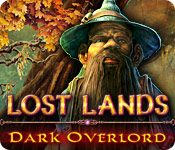Lost Lands: Dark Overlord
Our Lost Lands: Dark Overlord Walkthrough is the perfect companion to help you track down your missing son, Jimmy, through a strange new land. Trust our detailed instructions, custom marked screenshots, and simple puzzle solutions to help guide your steps as you being the frantic search for your son who's been taken by dark forces in a new exotic world.
Thank you for joining us at the Lost Lands: Dark Overlord Walkthrough, where you'll find everything you need to know to help you track down little Jimmy. As you explore these new exotic lands, be sure to consult with our detailed step by step instructions, our custom marked screenshots, and our simple puzzle solutions to help you as you travel through the forest searching for your kidnapped son.
We hope you enjoy our Lost Lands: Dark Overlord Walkthrough.
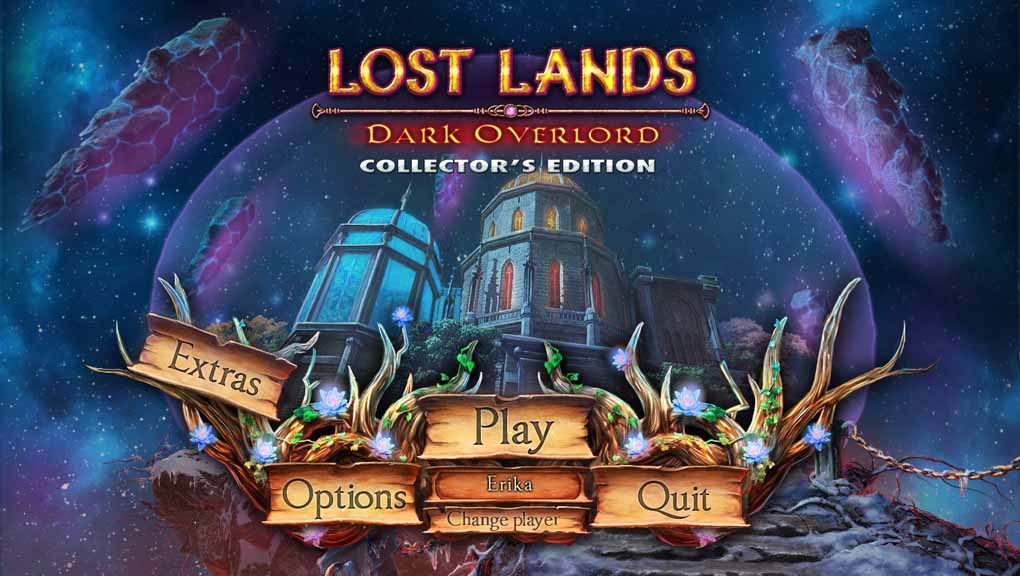
Opening Story:
In Lost Lands: Dark Overlord, you were having a quiet conversation on your phone in the dark of night, while your child played with his teddy bear. A softy glowing light and a faint call from a creepy looking tree beckon to little Jimmy to come closer. Being a curious child, as children often are, he walks over to the tree, and before you know it or even finish your conversation, poor Jimmy has been sucked up into some crazy portal inside the tree! There's nothing left now to do but to follow Jimmy into a strange new world where he has been kidnapped by a mysterious dark force. Can you gather your courage and make new friends in order to track Jimmy down and rescue him? Find out in this exciting hidden object adventure game!
General Tips for Lost Lands: Dark Overlord
Difficulty Settings - There are three difficulty settings for you to choose from: Easy, Normal, and Hard.
Navigation Arrow - When your cursor turns into an arrow you can move to the next screen.
Magnifying Glass Icon - When your cursor turns into a magnifying glass, it means you can zoom in on an area and get a closer look.
Hand Cursor - When your cursor turns into a hand, it means you can pick up an item or interact with it in some way.
Hints - Hints can be found in lower right hand corner. Click on it if you're stuck and need some assistance. Remember this will take time to charge depending on what difficulty setting you are playing on.
Inventory - Your inventory can be found at the bottom of the screen. Hover your mouse over the bottom to bring it up. Click the padlock to lock the inventory in place. Click on an item to use it.
Tasks - Your current tasks can be found in the bottom left hand corner of your screen. Click on the scrolls to open the task view.
Collection Objects - There are 34 collectible items to find in the CE. To see what you've already found, click on the skull in the bottom left hand corner.
Map - The map will tell you where you are. Click on it in the bottom right hand corner of your screen to open it. Click on an area to fast travel to that location.
Journal - Your journal is stored in the bottom left hand corner of your screen and contain your current notes in the game.
Owl Helper - Once you save the Owl, he will be in your inventory. He'll help you out during your journey with hard to reach items.
Sparkle Areas - Areas that sparkle indicate a hidden object scene. Click on the area to start it. Find all the items on the list in order to add an important item to your inventory.
Mini-Games - During mini-games, if you are having trouble or maybe you just don't feel like solving it, you can click on the skip button.
And that's the basics for playing Lost Lands: Dark Overlord Walkthrough! Good luck! And we hope you enjoy our Lost Lands: Dark Overlord Walkthrough! Good luck!